Salesforce Developer Certifications Questions and Answers (Dumps and Practice Questions)
Question : A single permission can not set be assigned to users of different profiles.

1. Yes
2. No
Correct Answer : Get Lastest Questions and Answer :
Explanation: Yes. But only if both the users are using the same 'User License', for example
the 'Salesforce' user license. This is because a single permission set can be associated with only
one user license at the time of creating the permission set. (This field is not editable once the
permission set has been created.)
Question : Which objects are available while importing data using the import wizard?
1. Lead
2. Account
3. Access Mostly Uused Products by 50000+ Subscribers
4. Solution
5. Custom objects

1. 1,2,3
2. 2,4,5
3. Access Mostly Uused Products by 50000+ Subscribers
4. 1,2,3,4,5
Correct Answer : Get Lastest Questions and Answer :
Question : The Campaign ROI Analysis Report is not located on the Reports tab in the Campaign Reports folder.

1. true
2. false
Correct Answer : Get Lastest Questions and Answer :
Explanation: The Campaign ROI Analysis Report is located on the Reports tab in the Campaign
Reports folder. It calculates your campaigns' performance by return on investment (ROI) and
average cost. For each campaign in the report: ROI which is expressed as a percentage
iscalculated as the net gain (Total Value Won Opportunities - Actual Cost)divided by the Actual
Cost.
Related Questions
Question : Quotes can be created from

1. Quotes tab
2. From Quotes related list on an opportunity
3. Access Mostly Uused Products by 50000+ Subscribers
Question : OWD of child is always determined by OWD of parent.

1. True
2. False
Question : In the initial sync of a quote with an opportunity

1. Quote line items will replace opportunity products
2. Opportunity products will replace Quote line items
Ans: 1
Question : When upserting record using Apex Data Loader and using the record id for matching the record, if
the value for the record id field is not provided in the csv file or while mapping fields from the csv
file to the Salesforce object fields, then

1. The upsert fails
2. New record gets created in Salesforce
Ans : 2
Exp :
Question : When upserting record using Apex Data Loader and using the external id for matching the record,
if the value for the external id field is not provided in the csv file or while mapping fields from the
csv file to the Salesforce object fields, then

1. The upsert fails
2. New record gets created in Salesforce.
Ans : 1
Exp :
Question : When upserting record using Apex Data Loader for an object that has an external id field, if the
value for this external id field is not provided in the csv file or while mapping fields from the csv file
to the Salesforce object fields, then the upsert will always fail as the external id is a required field.
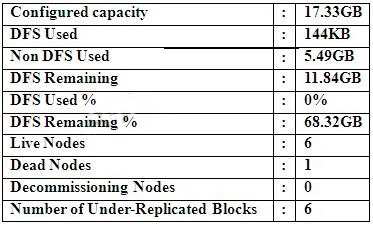
1. True
2. False
Ans : 1
Exp :
Question : External id can be used for matching record during which of these operations using the Apex Data
Loader

1. upsert
2. update
3. Access Mostly Uused Products by 50000+ Subscribers
Ans : 1
Exp :
Question : If OWD is private for a custom object Position, then a user can view only those Position records
which are owned by him if no one down the role hierarchy below him has created any Position
record and t here is no sharing rule on Position object.

1. Always true
2. Not always true
Ans : 2
Exp :
Question : Checking Grant Access Using Hierarchies gives what type of access to records owned by
subordinates?

1. Read, Edit
2. Read, Edit, Delete
3. Access Mostly Uused Products by 50000+ Subscribers
Ans : 3
Exp : Controlling Access Using Hierarchies
Determine whether users have access to records they dont own, including records to which they don t have sharing access, but someone below them in the hierarchy does. Available in: Professional, Enterprise, Performance, Unlimited, Developer, and Database.com Editions
Territories are not available in Database.com
User Permissions Needed : To set default sharing access and change the Grant Access Using Hierarchies option: Manage Sharing
Beyond setting the organization-wide sharing defaults for each object, you can specify whether users have access to the data owned by or shared with their subordinates in the hierarchy. For example, the role hierarchy automatically grants record access to users above the record owner in the hierarchy. By default, the Grant Access Using Hierarchies option is enabled for all objects, and it can only be changed for custom objects.
To control sharing access using hierarchies for any custom object, click Security Controls | Sharing Settings and Edit in the Organization Wide Defaults section. Deselect Grant Access Using Hierarchies if you want to prevent users from gaining automatic access to data owned by or shared with their subordinates in the hierarchies.
Implementation Notes : Regardless of your organizations sharing settings, users can gain access to records they do not own through other means such as user permissions like View All Data, sharing rules, or manual sharing of individual records.
The Grant Access Using Hierarchies option is always selected on standard objects and is not editable.
If you disable the Grant Access Using Hierarchies option, sharing with a role or territory and subordinates only shares with the users directly associated with the role or territory selected. Users in roles or territories above them in the hierarchies will not gain access.
If your organization disables the Grant Access Using Hierarchies option, activities associated with a custom object are still visible to users above the activity s assignee in the role hierarchy.
If a master-detail relationship is broken by deleting the relationship, the former detail custom objects default setting is automatically reverted to Public Read/Write and Grant Access Using Hierarchies is selected by default.
The Grant Access Using Hierarchies option affects which users gain access to data when something is shared with public groups, personal groups, queues, roles, or territories. For example, the View All Users option displays group members and people above them in the hierarchies when a record is shared with them using a sharing rule or manual sharing and the Grant Access Using Hierarchies option is selected. When the Grant Access Using Hierarchies option is not selected, some users in these groups no longer have access. The following list covers the access reasons that depend on the Grant Access Using Hierarchies option.
These reasons always gain access:
Group Member,Queue Member,Role Member,Member of Subordinate Role,Territory Member,Member of Subordinate Territory,These reasons only gain access when using hierarchies: Manager of Group Member,Manager of Queue Member,Manager of Role,Manager of Territory,User Role Manager of Territory,Best Practices
When you deselect Grant Access Using Hierarchies, notify users of the changes in report results that they can expect due to losing visibility of their subordinates data. For example, selecting My teams... in the View drop-down list returns records owned by the user; it will not include records owned by their subordinates. To be included in this type of report view, records from subordinates must be explicitly shared with that user by some other means such as a sharing rule or a manual share. So, if no records are shared with you manually, the My... and My teams... options in the View drop-down list return the same results. However, choosing the Activities with... any custom object report type when creating a custom report returns activities assigned to you as well as your subordinates in the role hierarchy.
Question : OWD of Position object is public read/write. A sharing rule is created to share Position records
owned by Role A with Role B with read only access. For users of Role B, the Position records will
be

1. read/write
2. read-only
3. Access Mostly Uused Products by 50000+ Subscribers
Ans : 1
Question : User B has created an Associate record. At the profile level, the profile Custom-Recruiter of User
A has only Read, Create access for Associate. OWD of Associate is Public Read/Write. What
access will User A have for the record created by User B?

1. Read and Edit because OWD can make record access lesser restrictive, Public Read/Write is
lesser restrictive than read-only
2. Only Read
Ans : 2
Question : User B has created an Associate record. At the profile level, the profile Custom-Recruiter of User
A has Read, Edit access for Associate. OWD of Associate is Public Read/Write. What access will
User A have for the record created by User B?

1. Read and Edit because OWD can make record access lesser restrictive
2. Only Read
Ans : 1
Question : User B has created a Associate record. At the profile level, the profile Custom-Recruiter of User A
has only Read, Edit access for Associate. Role of user B is Channel Sales Team. User A belongs
to the public group All Interviewers. OWD of Associate is Private. A sharing rule has been
created to share Associate records owned by the role Channel Sales Team with the public group
All Interviewers wit h Read/Write access. What access will User A have for the record control?

1. Read
2. Read and Edit
3. Access Mostly Uused Products by 50000+ Subscribers
Ans : 2
Exp : Read and Edit because the sharing rule can make record access lesser restrictive. Thus
the statement OWD or sharing rule can make access level lesser restrictive but not more
restrictive is valid only if the user has Edit permission at the profile level for that object.
Edit permission at profile level means that the user can edit records created by him of that object.
Question : For the Clone button to appear on a record page, what permission should be available at the
profile level for that object in the profile to which the user belongs?

1. Create
2. Edit
3. Access Mostly Uused Products by 50000+ Subscribers
4. Write
Question : For which objects, cloning is not possible?
1. Account
2. Solution
3. Access Mostly Uused Products by 50000+ Subscribers

1. 1
2. 1,2
3. Access Mostly Uused Products by 50000+ Subscribers
4. 1,3
5. 2,3
Ans : 3
Exp :
Question Modify all if checked at the profile level, always overrides the OWD setting.

1. True
2. False
Ans : 1
Question : View All has been checked at the profile level for a custom object Position. OWD is private of the
Position object. A user will be able to view Position records owned by other users.

1. True
2. False
Ans : 1
Exp :
Question View All has been checked at the profile level for a custom object Position but Modify All has not
been checked. OWD is read/write of the Position object. For any user having this profile Position
records owned by other users will be read/write.

1. True
2. False
3. Access Mostly Uused Products by 50000+ Subscribers
Ans : 3
Question : View All has been checked at the profile level for a custom object Position but Modify All has not
been checked. OWD is read/write of the Position object. Any user can delete Position records
owned by other users.

1. True
2. False
3. Access Mostly Uused Products by 50000+ Subscribers
Ans : 3
Question : Which of these cannot be deactivated?
A. Validation rule
B. Workflow rule
C. Approval process
D. Sharing rule
E. Apex triggers
F. Escalation rule
G. Assignment rule

1. A,B,C,D,E,F,G
2. A
3. Access Mostly Uused Products by 50000+ Subscribers
4. D
5. G
Ans : 4
Exp :
Question : An object can have

1. A master-detail relationship with itself
2. A lookup relationship with itself
3. Access Mostly Uused Products by 50000+ Subscribers
Ans : 2
Question : A standard object can be a child object in a

1. master-detail relationship
2. lookup relationship
3. Access Mostly Uused Products by 50000+ Subscribers
Ans : 2
Exp :
Question : If a custom object is a child in a master-detail relationship, then its OWD setting is?

1. Controlled by Child
2. Controlled by Parent
3. Access Mostly Uused Products by 50000+ Subscribers
Ans : 2
Exp :
Question : In a workflow rule which of the following statements is true

1. Specifying at least one criterion is compulsory in the rule criteria section under
Run this rule if the following criteria are met
2. Specifying criteria is optional in the rule criteria section under
Run this rule if the following criteria are met
If no criteria are specified, then this workflow rule will execute for all records created of that object.
Ans : 1
Exp :
Question : New Meeting Request button is available on the Open Activities related list on the detail pages of
which objects?
1. contacts
2. leads
3. Access Mostly Uused Products by 50000+ Subscribers

1. 1
2. 2
3. Access Mostly Uused Products by 50000+ Subscribers
4. 1,2,3
Ans : 4
Exp :
Question : Criteria based sharing rule is not available on which standard objects?
1. Lead
2. Campaign
3. Access Mostly Uused Products by 50000+ Subscribers
4. Contact
5. Opportunity
6. Case

1. 1,2
2. 1,2,3
3. Access Mostly Uused Products by 50000+ Subscribers
4. 1,2,3,4,5
5. 1,2,3,4,5,6
Ans : 1
Exp : Not available for Lead, Campaign. Available for Accounts, Contact, Opportunity, Case
Question : While inserting/updating/upserting a new user using the Apex Data Loader, values for which of
these fields can be provided in the input csv file?
A. User Role
B. User License
C. User Profile

1. A
2. A,B
3. Access Mostly Uused Products by 50000+ Subscribers
4. A,C
5. A,B,C
Ans : 4
Exp :
Question : To remove Chatter link altogether for all profiles, go to
Setup -> Customize -> Chatter -> Settings and uncheck Enable. Now Chatter link will not be
available even if the + sign is clicked.

1. True
2. False
Ans : 1
Exp : To remove Chatter tab from the top horizontal bar, remove it from the Selected Tabs
from Customize My Tabs from the + sign. To remove Chatter link altogether for all profiles, go to
Setup -> Customize -> Chatter -> Settings and uncheck Enable. Now Chatter link will not be
available even if the + sign is clicked. To remove Chatter link altogether only for a specific profile,
go to Setup -> Manage Users -> Profiles -> -> Objects and Tabs -> Chatter -> Edit and select
Question Any changes to records owned by a user are automatically followed on Chatter.

1. true
2. false
Ans : 1
Exp : It means none of the fields are tracked for any of the objects. Any changes to
records owned by a user are automatically followed on Chatter. To disable this feature, go to
Setup -> My Chatter Settings -> My Feeds and check the checkbox for Stop automatically
Question : Which are the two report folders to which all users have access?

1. Unfiled Public Reports
2. My Personal Custom Reports
3. Access Mostly Uused Products by 50000+ Subscribers
4. None of 1 and 2
Ans : 3
Exp :
Question : If the email id of an inactive user in Salesforce is changed then:

1. An email is sent immediately to the new email id for verifying the new email id.
2. An email is sent to the new email id for verifying the new email id only when the user is
activated.
3. Access Mostly Uused Products by 50000+ Subscribers
changed when the user was inactive. Such a mail would be sent only if the email id of an active
user is changed.
Ans : 3
Exp : As per the Salesforce Help document, an Email is sent when the Email Address is changed on the User Profile. It defintely make sense for the Active Users as they can view the email in their Inbox. Seldom it is posisble that we may have to change the Email Address on an Inactive User (refer to the below use case).
Use Case : A Client migrated from another domain to Salesforce. To keep the proper record Ownership in Salesforce, all the User records are created with dummy emails. As it is Phased roll out, not all users are activated at the same time, but in phases. As an administrator, I should be able to change the email address on the Inactive Users when ever I need. I should not be waiting till the User comes onboard, else it becomes part of User Onboarding Tasks. There should not be any confirmation requried for the Inactive User
Salesforce Help :
If you change a users email address and Generate new password and notify user immediately is deselected, a confirmation message will be sent to the new email address that you entered. The user must click the link provided in that message for the new email address to take effect. This process ensures system security. When generating a new password for a user, the new password is automatically sent to the users email address and email verification is not enforced.
As such, Salesforce should allow the Administrator to change the Email Address for an Inactive User without any confirmation.
Question : A file which is private:

1. Can always be viewed by only the owner of the file
2. Can always be viewed by the owner of the file and by any user who has the Modify All Data
permission.
3. Access Mostly Uused Products by 50000+ Subscribers
Ans : 3
Exp : File owners and users with the Modify All Data permission can make a file and file link, if applicable, private (file lock) if they decide they dont want it to be shared anymore. Making a file private removes it from any posts its attached to and removes it from everywhere its been shared. Only the owner and users with the Modify All Data permission will have access to it. Alternately, file owners and users with the Modify All Data permission can restrict access to a file that originated in a Salesforce CRM Content library to remove the file from everywhere its been shared, except the library.
A private file shared with a private or unlisted group becomes a privately shared file and displays the privately shared icon (Privately Shared). The file is posted to the groups feed and only the file owner and group members can find and view the file. Any file shared with a public group is viewable by all users in your company, displays the your company icon (Company-wide), and is posted to the groups feed.
On the Sharing Settings dialog box, click blue X button next to a persons or groups name to stop sharing the file with them.
Note
Files in your Salesforce CRM Content personal library must first be published before they can be shared.
Web links and Google Docs from Salesforce CRM Content are listed on the Files tab, but cant be shared in Chatter.
Documents from the Documents tab and attachments from the Notes and Attachments related list arent listed on the Files tab and cant be shared in Chatter.
Salesforce CRM Content files in Chatter may be shared with more people than shown on the Sharing dialog box if they are part of a content pack or delivery.
The maximum number of times a file can be shared is 100. This includes files shared with people, groups, and via links. If a file is privately shared and nears the 100 share maximum, consider making the file public by posting it to your feed.
Question : A mail merge is the process of generating form letters and other Microsoft Word documents that
are personalized for the recipient, who is often a contact or lead.

1. True
2. False
Ans : 1
Exp : About the mail merge process and merge fields
A mail merge is the process of generating form letters and other Microsoft Word documents that
are personalized for the recipient, who is often a contact or lead. The content of each document is
predefined in a mail merge template. Mail merge templates include variables called merge fields
where data from your Salesforce records for example a contacts name and addressdisplays
in the generated document.
Question : An Account record is owned by user A. For user B the Sharing option would appear on this record
if

1. User B has View All permission at profile level for Account
2. User B has Modify All permission at profile level for Account
3. Access Mostly Uused Products by 50000+ Subscribers
4. User B has Delete permission at profile level for Account.
Ans : 2
Exp :
Question :A sharing rule has been deleted. But users can still see the records shared by that sharing rule.
The system does not seem to be acknowledging that the sharing rule has been deleted. What
should be done to overcome this issue?

1. Under the object where the sharing rule was created or deleted, click on
Calculate
2. Under the object where the sharing rule was created or deleted, click on
Recalculate
3. Access Mostly Uused Products by 50000+ Subscribers
Allowed
4. Under the object where the sharing rule was created or deleted, click on
Not Allowed
Ans : 2
Exp : In order to make sure that sharing rules are calculated and acknowledged as they should
be, recalculate the rules. Recalculate sharing rules by: a. Navigate to Setup| Security Controls|
Sharing Settings b. Under the object where the sharing rule was created or deleted, click on
Recalculate. This will reset the record permissions for the object.
Question : A workflow rule with workflow action of field update is active but is not giving the desired result.
What could be the reason?

1. Error in the workflow definition
2. Could be server error
3. Access Mostly Uused Products by 50000+ Subscribers
output which is conflicting with the output of this workflow rule by updating the same field in some
other way.
4. All of the above
Ans : 3
Exp : A workflow rule with workflow action of field update is active but is not giving the desired result.
What could be the reason?
There might be another active workflow rule on the same object which might be giving an
output which is conflicting with the output of this workflow rule by updating the same field in some
other way. De activate the other workflow rule or check the business logic as to why we are doing
multiple field updates on the same field.
Question : The workflow actions within a workflow rule execute in the order in which they are created.

1. True
2. False
Ans : 2
Exp :
Question : If multiple active workflow rules are present on an object, then these workflow rules will execute in
the order in which they have been created.

1. True
2. False
Ans : 2
Question : An opportunity is triggering a workflow rule that is set to evaluate. When a record is created, or
when a record is edited and did not previously meet the rule criteria. The opportunity previously
met the workflow criteria so the workflow rule should not trigger now. But the workflow rule is being
triggered. What could be the reason?

1. This can happen when the account that the opportunity is related to is changed.
2. This can happen when the account that the opportunity is related to is deleted.
3. Access Mostly Uused Products by 50000+ Subscribers
4. None of 1 and 2
Ans : 1
Exp : This can happen when the account that the opportunity is related to is changed. Doing
this will re-parent the opportunity and thus all on-create workflow rules will trigger.
Question : A manual sharing can be created using the Apex Data Loader.

1. True
2. False
Ans : 1
Exp :
Question : A manual sharing can be created for a standard or custom object using the Apex Data Loader.

1. True
2. False
Ans : 1
Exp : To mass insert (create) manual sharing rules for any standard object or custom object using the Data Loader, you need three columns in a .csv data file containing:
1. Record ID (e.g., AccountID, CaseID, LeadID, or OpportunityID)
You can obtain this by creating and exporting a report that lists the records you want to share.
2. User or Public Group ID (UserOrGroupID)
You can get the User ID by creating and exporting a User report. Using the Data Loader, you can export the User or Group table.
3. Access Mostly Uused Products by 50000+ Subscribers
One of the the following values must be used:
* Read - User or Group can only view the record.
* Edit - User or Group can view and edit the record.
The value in this field sets what kind of access the User or Group has to the record and must be set to an access level that is at least equal to, or less restrictive than, the organizations default access level for the object/entity in question. Remember that sharing rules are meant to extend access; you would not use them to restrict access.
For example: - If the org wide default access for Cases is Public Read/Write, that means that anyone can edit a Case. In this scenario creating sharing rules would not make sense because all users already have Read/Write access to all Cases. You would not create a rule to set access to Read (more restrictive access) for a sub-set of users.
- If instead the org wide default access for Cases is Private, you can use sharing rules to open up access (Read or Read/Write) to other users or groups.
After preparing your .csv data file, use the Data Loader to insert (create) records in the appropriate sharing table, such as Account Share, Case Share, Lead Share or Opportunity Share. You can access these by clicking on the "Show all Salesforce objects" checkbox in the Data Loader at the step where you select data objects.
Your new sharing rule entry will appear as a "Manual" sharing rule, as if it was created by clicking the "Share" button on the record directly in Salesforce.
Note the following behaviors on sharing object availability for custom objects in the Data Loader:
- Similar to standard objects, the sharing objects for custom objects are not available if its org wide default access is set to Public Read/Write.
- A sharing rule object is created for each custom object if it does not have a master-detail relationship to another object.
- The user creating the custom object must have the Manage Sharing permission in order for a sharing rule object to be automatically created for it.
Custom objects that meet the criteria above are available for selection in the Data Loader and appear in the "Show all Salesforce objects" view as: Share: CustomObjectName (CustomObjectName__Share)
Question : Which of these standard objects cannot be shared?
A. Account
B. Opportunity
C. Lead and Case
D. Product
E. Campaign
F. Contract
G. Contact

1. A,C
2. B,D
3. Access Mostly Uused Products by 50000+ Subscribers
4. E,F
4. D,E
Ans : 3
Exp :
Question : Which of these records can be activated?
A. Account
B. Opportunity
C. Lead and Case
D. Product
E. Campaign
F. Contract
G. Contact

1. A,B,C
2. D,E,F
3. Access Mostly Uused Products by 50000+ Subscribers
4. E,F,G
Ans : 3
Exp :
Question : Which of these records cannot be deactivated once activated?
, ,

1. Product
2. Contract
3. Access Mostly Uused Products by 50000+ Subscribers
4. All of the above
Ans : 2
Exp :
Question : Account object has a custom field Tax of type number. Some account records are present in
Salesforce which do not have any value in this field. This custom field is now made a required field
by editing it. The editing will fail as some records are present which do not have a value for this
field.

1. True
2. False
Ans : 2
Exp :
Question :
Account object has a custom field Tax of type number. Two account records are present in
Salesforce which have the same value in this field say 5000. This custom field is now made a
unique field by editing it. The editing will fail as two records are present which have the same
value for this field.

1. True
2. False
Ans : 1
Exp :
Question : For manual sharing of any account record, by default the owner of the record has Full Access to
the account record and has Read/Write access on the related contacts, opportunities, cases. The
Read/Write access on the related contacts, opportunities, cases can be made more restrictive for
the owner like read-only by creating a new manual sharing rule for that account record and
selecting the owners name from within the Users list.

1. True
2. False
Ans : 2
Exp :
Question : OWD of account is public read/write. While creating which of the following, more restrictive values
(like public read-only) will be available for sharing?
i. Sharing rule on Account
ii. Manual sharing rule on any specific account record.

1. Only i
2. Only ii
3. Access Mostly Uused Products by 50000+ Subscribers
4. Neither i nor ii
Ans : 1
Exp :
Question : Sales Stages refer to, Stage picklist of opportunity

1. True
2. False
Ans : 1
Exp :
Question : A master object cannot have more than two detail objects through master-detail relationship as at
the most 2 master-detail relationships are allowed per object.

1. True
2. False
Ans : 1
Exp :
Question : A field marked as required while creating the field can be removed from some page layouts.

1. True
2. False
Ans : 2
Exp :
Question : A workflow rule can have a workflow action of type Field Update to determine which record type
should be assigned to the created record.

1. True
2. False
Ans : 1
Exp :
Question : Which record type will get assigned to a record being created?

1. Record type assigned by user while creating the record
2. Record type assigned by workflow rule using workflow action of type Field Update.
Ans : 2
Exp :
Question : What are the way/s of making a tab (say Leads) hidden for any profile?

1. Make it Tab Hidden at profile level
2. Remove Read access on Leads at the profile level. The tab automatically becomes hidden for that
profile.
3. Access Mostly Uused Products by 50000+ Subscribers
4. Not Possible
Ans : 3
Exp : Make it Tab Hidden at profile level. (Other options are Default On and Default Off).
Remove Read access on Leads at the profile level. The tab automatically becomes hidden for that
profile.
Question : Queues exist for which objects?
A. Leads
B. Cases
C. Custom objects

1. A,B
2. B,C
3. Access Mostly Uused Products by 50000+ Subscribers
4. A,B,C
Ans : 4
Exp : Queues exist for,Leads, Cases and custom objects.
Question : The campaign influence feature allows you to manually or automatically associate multiple influential campaigns to a single opportunity.

1. True
2. False
Ans : 1
Exp : Because opportunities are usually influenced by more than one campaign, the campaign
influence feature allows you to manually or automatically associate multiple influential campaigns to a single opportunity.
Question : A new time trigger (like hours after Rule Trigger Date which is part of Time-Dependant
Workflow Actions) cannot be added to a workflow rule under which cases using the Add Time
Trigger button?

1. If the workflow rule is active
2. If the workflow rule is not active
3. Access Mostly Uused Products by 50000+ Subscribers
4. Both 2 and 3
Ans : 1
Exp : If the workflow rule is active
If any time-based workflow action is pending to be executed on any of the existing time triggers of
that workflow rule (like say any field update workflow action pending of time trigger
1 Hour After Rule Trigger Date). So deactivating t his workflow rule will not suffice. Deleting the
record (if feasible) on which time-based workflow action is pending will make Add Time Trigger
button active again. c. If the workflow rule is to be executed
Question :
If a Custom Summary Field/Formula is created in a Custom Report, then which operations can be
performed by this field on any of the fields of the primary object or related object?
A. Sum
B. Largest value
C. Smallest Value
D. Average

1. A,B,C
2. B,C,D
3. Access Mostly Uused Products by 50000+ Subscribers
4. A,B,C,D
Ans : 4
Exp :
Question : Custom Summary Field/Formula is available only in report generated from Custom Report Type
using with or without relationship with some other object.

1. True
2. False
Ans : 1
Exp :
Question :
An account record can have an Account Team working on that account. Account team
role decides what role any Account Team Member plays in that Account Team. Account Team is
a related list on any account record.

1. True
2. False
Question :
Price Books are a list of products with specifically defined unit price s and currencies. A
price book can be set up for single currencies.

1. True
2. False
Question : A quote can be treated for an opportunity

1. True
2. False