Microsoft Certified: Azure Solutions Architect Expert Certification Questions and Answer (Dumps and Practice Questions)
Question : You work for a company named ABC.com. Your role as Cloud Administrator includes the management of the company's public and private cloud infrastructure.
You have applications and virtual machines hosted on Windows Azure.
An application hosted in Azure Cloud Services provides a web-based portal that is used by all company employees and selected customers.
Two instances of a virtual machine (VM) running in Windows Azure perform back-end functionality for the portal application.
The portal application sometimes fails due to cloud services outages.
You want to ensure that the virtual machines (VMs) are deployed to separate fault domains to ensure that the portal application remains available during network failures, local disk
hardware failures, or any planned downtime.
Which of the following actions will ensure that the VMs are in separate fault domains?

1. Adding the VMs to an Availability Set.
2. Adding the VMs to separate Availability Sets.
3. Adding the VMs to an Affinity Group.
4. Adding the VMs to separate Affinity Groups.
You should ALWAYS specify an availability set when creating more than one virtual machine for the same purpose.
Examples:
Two or more web servers
Two or more SQL servers
Two or more AD servers
you get the idea
Specifying an availability set in these situations gives you multiple advantages.
Highly Available Hardware
Putting two or more VMs in availability sets guarantees that your VMs are spread across multiple racks in the Windows Azure Data Centers. This means redundant power supply, switches
and servers.
Rolling Host Updates
Grouping VMs in availability sets also gives the Windows Azure Fabric Controller the information it needs to intelligently update the host OSs that your guest VMs are running on.
Without availability sets the FC would have no idea that two machines were serving the same purpose and could reasonable take them both down for host OS updates.
99.95% SLA
If you wish to have the 99.95% SLA guaranteed by Windows Azure for uptime using availability sets is the way to achieve it.
Question : You work for a company named ABC.com. Your role as Cloud Administrator includes the management of the company's public and private cloud infrastructure.
You have applications and virtual machines hosted on Windows Azure.
All company employees use an application named CorpApp. The CorpApp application runs as a Windows Azure Cloud Service. Two instances of a virtual machine (VM) running in Windows
Azure perform back-end functionality for the CorpApp application. The VMs access large amounts of data that is stored in a Windows Azure Storage Account.
You want to optimize the performance of the CorpApp application by locating the cloud service and VMs in a data center as close to the storage services as possible.
Which of the following actions should you perform?

1. You should add the services to the same availability group.
2. You should add the services to the same affinity group.
3. You should add the services to the same IP address subnet..
4. You should add the services to the same virtual network.
Correct Answer : 2
Explanation: Affinity Groups
Windows Azure datacenters are physically very large (think 7 football fields) and contain hundreds of thousands of servers. There is a significant difference in network latency
between two servers in a single rack and two servers at opposite ends of a datacenter.
Windows Azure therefore provides an affinity group feature to provide a higher degree of co-location within a datacenter than would otherwise be possible using random placement.
Associated cloud and storage services should be placed within an affinity group to minimize network latency. This minimization is particularly important when a cloud service makes
extensive use of storage services, such as when an Azure Drive is used.
Note that affinity groups are supported for cloud services and storage services but are NOT used with Windows Azure SQL Databases. As of today they are also not supported for Windows
Azure Web Sites and Virtual Machines.
Since an affinity group is located within a single datacenter, locating cloud and storage services in an affinity group also ensures that they are located within the same datacenter.
New cloud and storage services should always be created within an affinity group rather than just the datacenter. Note that it is not possible to migrate either a cloud or storage
service into an affinity group after creation. Migration into an affinity group requires a recreation of the cloud or storage service/
Affinity groups are created and managed on the Windows Azure Portal for cloud and storage services. On the new portal, affinity groups are managed in the Networks section when
creating a new Virtual Network. Given the above description of affinity groups this might seem to be a strange location. However, the new Virtual Network feature mandates the use of
affinity groups.
Question : You work for a company named ABC.com. Your role as Cloud Administrator includes the management of the company's public and private cloud infrastructure.
You have applications and virtual machines hosted on Windows Azure. An application named CorpApp runs in a virtual machine named CorpAppVM1 which is part of a
Windows Azure cloud service named TK-AppService1. You need to increase the disk storage capacity of CorpAppVM1 by creating a new virtual hard disk
(VHD) and adding it to the VM. The new VHD must be 256GB in size and be named AppDataDisk2.
Which of the following PowerShell scripts should you run?
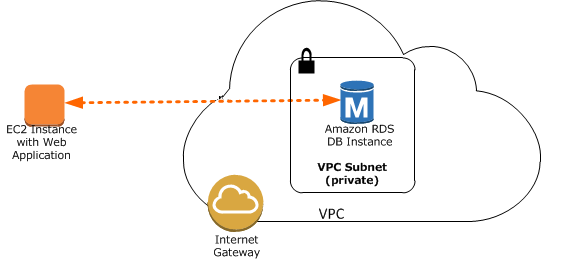
1. Update-AzureVM -Name " CorpAppVM1" | Add-AzureDisk -DiskName "AppDataDisk2" -DiskSize 256 -LUN 1
2. Get-AzureVM -ServiceName " TK-AppService1" -Name " CorpAppVM1" | Add-AzureDataDisk -CreateNew ` -DiskSizeInGB 256 -DiskLabel "AppDataDisk2" -LUN 1 | Update-AzureVM
3. Add-AzureVHD -CreateNew ` -DiskSizeInGB 256 -DiskLabel "AppDataDisk2" -LUN 1 | Get-AzureVM -ServiceName " TK-AppService1" -Name " CorpAppVM1 " | Update-AzureVM
4. Set-AzureVM -Name " CorpAppVM1" | Add-AzureDisk -Size 256 -DiskName "AppDataDisk2"
Correct Answer : 2
Explanation: Get-AzureVM
Retrieves information from one or more Azure virtual machines.
The Get-AzureVM cmdlet retrieves information about virtual machines running in Azure. It returns an object with information on a specific virtual machine, or if no virtual machine is
specified, for all the virtual machines in the specified service of the current subscription.
-Name
Specifies the name of the virtual machine for which to retrieve information. If this parameter is not provided, the cmdlet returns a list object with information about all the
virtual machines in the specified service.
Add-AzureDataDisk
Adds a new data disk to a virtual machine object.
The Add-AzureDataDisk cmdlet adds a new data disk to a virtual machine object. Use the CreateNew parameter to create a new data disk with a specified size and label, and then attach
it. Use the Import parameter to attach an existing disk from the image repository. Use the ImportFrom parameter to attach an existing disk from a blob in a storage account.
The cmdlet allows you to specify the host-cache mode of attached data disks.
-CreateNew
Specify to create a new data disk.
-DiskName
Specifies the name of the data disk in the disk repository.
-DiskSizeInGB
Specifies the logical disk size in gigabytes.
-LUN
Specifies the logical unit number (LUN) location for the data drive in the virtual machine. Valid LUN values are 0-15 and each data disk must have a unique LUN.
Update-AzureVM
Updates an Azure virtual machine with the modications make to a virtual machine object.
The Update-AzureVM cmdlet accepts update information for the specified virtual machine and initiates the update. You can add or remove data disks, modify the cache mode of data or
operating system disks, change the network endpoints, or change the size of the virtual machine.
Question : You work for a company named ABC.com. Your role as Cloud Administrator includes the management of the company's public and private cloud infrastructure.
You have a Windows Azure cloud service named TK-CLSrv1. You are configuring a virtual machine (VM) named AppVM1 in the TK-CLSrv1 cloud service. AppVM1 will host a custom application.
An on premise server named TK-HV01 runs Windows Server Hyper-V. TK-HV01 hosts a virtual machine (VM) named AppVMData. An application running on AppVMData needs to send data to
AppVM1 using TCP port 8080. Which of the following actions should you perform?

1. You should configure port forwarding on the corporate firewall.
2. You should add an endpoint to AppVM1.
3. You should add a static route to AppVM1.
4. You should configure Network Address Translation (NAT) on the corporate firewall.
Correct Answer : 2
Related Questions
Question : You work for a company named ABC.com. The company has a main office in New York and branch offices in several countries including UK, Spain, Germany, India and Japan.
Your role as Cloud Administrator includes the management of the company's public and private cloud infrastructure.
Separate Active Directory domains exist for the offices in Europe, India and Japan. The domains are synchronized to separate Azure Active Directories (Azure AD's) in separate Azure
subscriptions. Company developers have created an application that will be used by all users in the company. You plan to publish the application to Azure AD as a SaaS (Software as a
Service) application. You need to ensure that users in all offices can access the application.
Which of the following actions should you perform?

1. Provision the application as a Single-tenant application.
2. Provision the application as a Multi-tenant application.
3. Provision the application as a native client application.
4. Configure an Affinity Group.
Question : You work for a company named ABC.com. Your role as Cloud Administrator includes the management of the company's public and private cloud infrastructure.
You have applications, virtual machines and databases hosted on Windows Azure.
One application hosted in Azure is named CorpApp. The application is business critical and is used by all company users. The application uses a database backend. The database is
configured as a Microsoft Azure SQL Database database named CorpAppDB1.
The company is concerned about a natural disaster affecting the data center that hosts the database. You want to configure active geo-replication to ensure that in the event of a
natural disaster, you can bring the database online in another location. You need to determine if the current service tier and performance level supports active georeplication.
Which of the following service tiers and performance combinations supports active georeplication?
A. Basic
B. Standard/S0
C. Standard/S1
D. Standard/S2
E. Premium/P1
F. Premium/P2
G. Premium/P3

1. A,B,C
2. C,D,E
3. E,F,G
4. A,C,G
5. A,C,E
Question : Your role of Systems Administrator at ABC.com includes the management of the company's private and public clouds. The private clouds are hosted in a data
center at the company's headquarters.
The private clouds are hosted on Windows Server 2012 R2 Hyper-V servers managed by System Center Virtual Machine Manager 2012 R2 (VMM).
You want to implement Microsoft Azure Site Recovery to use Azure as a backup site for the datacenter.
You create a site recovery vault and select the "Between an on-premises Hyper-V site and Microsoft Azure" option.
Which of the following actions is the next step in configuring Azure Site Recovery?

1. Download and install the Microsoft Azure Site Recovery Provider.
2. Configure network mappings.
3. Download the Microsoft Azure Recovery Services Agent.
4. Generate a vault key.
5. Set up protection for VMM clouds.
Question : Your role of Systems Administrator at ABC.com includes the management of the company's private and public clouds.
The company has an Azure Storage account. The storage account has a container that contains 100 large files stored as blobs.
You need to provide a customer with access to one of the files. The customer will need to access the file for a few days within the next month.
You need to make the file available for up to one month. When the customer has finished with the file, you need to be able to revoke access to the file.
Which of the following actions should you perform? (Choose all that apply)
A. Create and provide the customer with an Ad-Hoc SAS (Shared Access Signature) for the blob that specifies the start and end dates that the file should be available for.
B. Create a stored access policy on the blob that specifies the start and end dates that the file should be available for.
C. Create a stored access policy on the container that specifies the start and end dates that the file should be available for.
D. Delete the SAS (Shared Access Signature) when the customer has finished with the file.
E. Create and provide the customer with an SAS (Shared Access Signature) based on a stored access policy.
F. Delete the stored access policy when the customer has finished with the file.
G. Create a new SAS (Shared Access Signature) with an expiry date in the past when the customer has finished with the file.

1. A,B,C
2. C,D,E
3. E,F,G
4. A,C,G
5. C,E,F
Question : You work for a company named ABC.com. The company has a main office in New York and branch offices in several countries including UK, Spain, Germany, India and Japan.
Your role as Cloud Administrator includes the management of the company's public and private cloud infrastructure. The company has a website hosted in Microsoft Azure Websites. The
website is named CorpSite and is accessed using the URL corp.ABC.com. CorpSite is running in a standard hosting plan. The website contains many high resolution graphics stored in
large image files. Users in India and Japan report that it takes a long time to load pages in the website. You need to reduce the time it takes to load pages in the website.
Which of the following actions should you perform?

1. Configure Azure Content Delivery Network (CDN) to cache the files from an Azure blob container.
2. Purchase additional Azure subscriptions.
3. Configure additional endpoints for the website.
4. Increase the number of website instances.
Question : Your role of Systems Administrator at ABC.com includes the management of the company's private and public clouds. The company has datacenters in Los Angeles and New
York. The company has a Microsoft Azure subscription. You are configuring the two datacenters as geo-clustered sites for site resiliency. You need to recommend an Azure storage
redundancy option. You have the following data storage requirements:
.Data must be stored on multiple nodes.
.Data must be stored on nodes in separate geographic locations.
.Data can be read from the secondary location as well as from the primary location
Which of the following Azure stored redundancy options should you recommend?

1. Geo-redundant storage
2. Read-only geo-redundant storage
3. Zone-redundant storage
4. Locally redundant storage