Salesforce Developer Certifications Questions and Answers (Dumps and Practice Questions)
Question : Quotes can be created from

1. Quotes tab
2. From Quotes related list on an opportunity
3. Access Mostly Uused Products by 50000+ Subscribers
Correct Answer : Get Lastest Questions and Answer :
Explanation: Tip
You can create a set of quotes to show different combinations of products, discounts, and quantities so customers can compare prices.
Click New Quote on the Quotes related list on an opportunity. The Subtotal, Discount, Total Price, and Grand Total fields show values from the opportunity.
Note
The price book, products, and list prices must be active in the opportunity.
Enter a quote name.
In the Expiration Date field, enter the date when the quote will no longer be valid.
Enter taxes and shipping amounts as needed. The currency for these values comes from the opportunity.
For multicurrency organizations, the line items currency is the same as the currency of the associated opportunity, which is inherited from the product record. If the product currency is different from the user currency, currency-related fields display both currencies: the products currency is converted to the users currency, and the converted amount appears in parentheses.
Enter a contact name or click the lookup icon (Lookup icon) to select a contact. The quote shipping and billing addresses come from the associated account.
Click Save when youre done. When you save a quote:
A unique quote number is added.
Any products on the opportunity are copied to the quote as line items.
The grand total is recalculated based on any taxes or shipping information you entered.
Enterprise, Unlimited, Performance, and Developer Edition organizations can activate record types and ask you to choose a Record Type when creating a record. Record types determine the picklist values and business processes available when you create or edit a record.
Question : OWD of child is always determined by OWD of parent.

1. True
2. False
Correct Answer : Get Lastest Questions and Answer :
Explanation:
Question : In the initial sync of a quote with an opportunity

1. Quote line items will replace opportunity products
2. Opportunity products will replace Quote line items
Ans: 1
Question : When upserting record using Apex Data Loader and using the record id for matching the record, if
the value for the record id field is not provided in the csv file or while mapping fields from the csv
file to the Salesforce object fields, then

1. The upsert fails
2. New record gets created in Salesforce
Ans : 2
Exp :
Question : When upserting record using Apex Data Loader and using the external id for matching the record,
if the value for the external id field is not provided in the csv file or while mapping fields from the
csv file to the Salesforce object fields, then

1. The upsert fails
2. New record gets created in Salesforce.
Ans : 1
Exp :
Question : When upserting record using Apex Data Loader for an object that has an external id field, if the
value for this external id field is not provided in the csv file or while mapping fields from the csv file
to the Salesforce object fields, then the upsert will always fail as the external id is a required field.
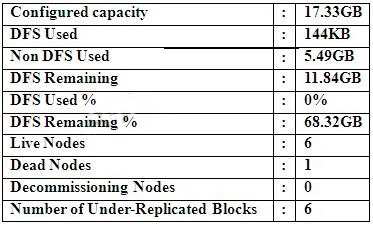
1. True
2. False
Ans : 1
Exp :
Question : External id can be used for matching record during which of these operations using the Apex Data
Loader

1. upsert
2. update
3. Access Mostly Uused Products by 50000+ Subscribers
Ans : 1
Exp :
Question : If OWD is private for a custom object Position, then a user can view only those Position records
which are owned by him if no one down the role hierarchy below him has created any Position
record and t here is no sharing rule on Position object.

1. Always true
2. Not always true
Ans : 2
Exp :
Question : Checking Grant Access Using Hierarchies gives what type of access to records owned by
subordinates?

1. Read, Edit
2. Read, Edit, Delete
3. Access Mostly Uused Products by 50000+ Subscribers
Ans : 3
Exp : Controlling Access Using Hierarchies
Determine whether users have access to records they dont own, including records to which they don t have sharing access, but someone below them in the hierarchy does. Available in: Professional, Enterprise, Performance, Unlimited, Developer, and Database.com Editions
Territories are not available in Database.com
User Permissions Needed : To set default sharing access and change the Grant Access Using Hierarchies option: Manage Sharing
Beyond setting the organization-wide sharing defaults for each object, you can specify whether users have access to the data owned by or shared with their subordinates in the hierarchy. For example, the role hierarchy automatically grants record access to users above the record owner in the hierarchy. By default, the Grant Access Using Hierarchies option is enabled for all objects, and it can only be changed for custom objects.
To control sharing access using hierarchies for any custom object, click Security Controls | Sharing Settings and Edit in the Organization Wide Defaults section. Deselect Grant Access Using Hierarchies if you want to prevent users from gaining automatic access to data owned by or shared with their subordinates in the hierarchies.
Implementation Notes : Regardless of your organizations sharing settings, users can gain access to records they do not own through other means such as user permissions like View All Data, sharing rules, or manual sharing of individual records.
The Grant Access Using Hierarchies option is always selected on standard objects and is not editable.
If you disable the Grant Access Using Hierarchies option, sharing with a role or territory and subordinates only shares with the users directly associated with the role or territory selected. Users in roles or territories above them in the hierarchies will not gain access.
If your organization disables the Grant Access Using Hierarchies option, activities associated with a custom object are still visible to users above the activity s assignee in the role hierarchy.
If a master-detail relationship is broken by deleting the relationship, the former detail custom objects default setting is automatically reverted to Public Read/Write and Grant Access Using Hierarchies is selected by default.
The Grant Access Using Hierarchies option affects which users gain access to data when something is shared with public groups, personal groups, queues, roles, or territories. For example, the View All Users option displays group members and people above them in the hierarchies when a record is shared with them using a sharing rule or manual sharing and the Grant Access Using Hierarchies option is selected. When the Grant Access Using Hierarchies option is not selected, some users in these groups no longer have access. The following list covers the access reasons that depend on the Grant Access Using Hierarchies option.
These reasons always gain access:
Group Member,Queue Member,Role Member,Member of Subordinate Role,Territory Member,Member of Subordinate Territory,These reasons only gain access when using hierarchies: Manager of Group Member,Manager of Queue Member,Manager of Role,Manager of Territory,User Role Manager of Territory,Best Practices
When you deselect Grant Access Using Hierarchies, notify users of the changes in report results that they can expect due to losing visibility of their subordinates data. For example, selecting My teams... in the View drop-down list returns records owned by the user; it will not include records owned by their subordinates. To be included in this type of report view, records from subordinates must be explicitly shared with that user by some other means such as a sharing rule or a manual share. So, if no records are shared with you manually, the My... and My teams... options in the View drop-down list return the same results. However, choosing the Activities with... any custom object report type when creating a custom report returns activities assigned to you as well as your subordinates in the role hierarchy.
Question : OWD of Position object is public read/write. A sharing rule is created to share Position records
owned by Role A with Role B with read only access. For users of Role B, the Position records will
be

1. read/write
2. read-only
3. Access Mostly Uused Products by 50000+ Subscribers
Ans : 1
Question : User B has created an Associate record. At the profile level, the profile Custom-Recruiter of User
A has only Read, Create access for Associate. OWD of Associate is Public Read/Write. What
access will User A have for the record created by User B?

1. Read and Edit because OWD can make record access lesser restrictive, Public Read/Write is
lesser restrictive than read-only
2. Only Read
Ans : 2
Question : User B has created an Associate record. At the profile level, the profile Custom-Recruiter of User
A has Read, Edit access for Associate. OWD of Associate is Public Read/Write. What access will
User A have for the record created by User B?

1. Read and Edit because OWD can make record access lesser restrictive
2. Only Read
Ans : 1
Question : User B has created a Associate record. At the profile level, the profile Custom-Recruiter of User A
has only Read, Edit access for Associate. Role of user B is Channel Sales Team. User A belongs
to the public group All Interviewers. OWD of Associate is Private. A sharing rule has been
created to share Associate records owned by the role Channel Sales Team with the public group
All Interviewers wit h Read/Write access. What access will User A have for the record control?

1. Read
2. Read and Edit
3. Access Mostly Uused Products by 50000+ Subscribers
Ans : 2
Exp : Read and Edit because the sharing rule can make record access lesser restrictive. Thus
the statement OWD or sharing rule can make access level lesser restrictive but not more
restrictive is valid only if the user has Edit permission at the profile level for that object.
Edit permission at profile level means that the user can edit records created by him of that object.
Question : For the Clone button to appear on a record page, what permission should be available at the
profile level for that object in the profile to which the user belongs?

1. Create
2. Edit
3. Access Mostly Uused Products by 50000+ Subscribers
4. Write
Correct Answer : Get Lastest Questions and Answer :
Related Questions
Question :
Script tags allow you to create JavaScript (or other types of) functions that can be used with in your pages.

1. True
2. False
Question : Which are the types of Assignment Rules?

1. Lead Assignment Rules
2. Case Assignment Rules
3. Access Mostly Uused Products by 50000+ Subscribers
4. 1 and 3 only
5. All 1,2 and 3
Question : You can use the component to deploy a flow within a Visualforce page

1. True
2. False
Question : What is Connect Offline?

1. Connect Offline is a client application that lets you access a subset of Salesforce records using the same browser-based interface as the online system but without an Internet connection.
2. Connect Offline is a server application that lets you access a subset of Salesforce records using the same browser-based interface as the online system but without an Internet connection.
3. Access Mostly Uused Products by 50000+ Subscribers
Question : You can only use Style tags to change the look and feel of a page.

1. True
2. False
Question : Which are the types of auto-response rules?

1. Lead auto-response rule
2. Case Assignment Rules
3. Access Mostly Uused Products by 50000+ Subscribers
4. 1 and 3 only
5. All 1,2 and 3