AWS Certified SysOps Administrator - Associate Questions and Answers (Dumps and Practice Questions)
Question : A user is having data generated randomly based on a certain event. The user wants to upload that data to CloudWatch. It may happen that event
may not have data generated for some period due to randomness. Which of the below mentioned options is a recommended option for this case?

1. For the period when there is no data, the user should not send the data at all
2. For the period when there is no data the user should send a blank value
3. Access Mostly Uused Products by 50000+ Subscribers
4. The user must upload the data to CloudWatch as having no data for some period will cause an error at CloudWatch monitoring
Correct Answer : Get Lastest Questions and Answer :
Explanation: AWS CloudWatch supports the custom metrics. The user can always capture the custom data and upload the data to CloudWatch using CLI or
APIs. When the user data is more random and not generated at regular intervals, there can be a period which has no associated data. The user
can either publish the zero 0. Value for that period or not publish the data at all. It is recommended that the user should publish zero instead of no
value to monitor the health of the application. This is helpful in an alarm as well as in the generation of the sample data count.
Question : A user is sending the data to CloudWatch using the CloudWatch API. The user is sending data minutes in the future. What will CloudWatch do
in this case?

1. CloudWatch will accept the data
2. It is not possible to send data of the future
3. Access Mostly Uused Products by 50000+ Subscribers
4. The user cannot send data for more than 60 minutes in the future
Correct Answer : Get Lastest Questions and Answer :
With Amazon CloudWatch, each metric data point must be marked with a time stamp. The user can send the data using CLI but the time has to be
in the UTC format. If the user does not provide the time, CloudWatch will take the data received time in the UTC timezone. The time stamp sent by
the user can be up to two weeks in the past and up to two hours into the future.
Question : A user wants to upload a complete folder to AWS S using the S Management console. How can the user perform this activity?

1. Just drag and drop the folder using the flash tool provided by S3
2. Use the Enable Enhanced Folder option from the S3 console while uploading objects
3. Access Mostly Uused Products by 50000+ Subscribers
4. Use the Enable Enhanced Uploader option from the S3 console while uploading objects
Correct Answer : Get Lastest Questions and Answer :
Explanation: AWS S3 provides a console to upload objects to a bucket. The user can use the file upload screen to upload the whole folder in one go by clicking
on the Enable Enhanced Uploader option. When the user uploads afolder, Amazon S3 uploads all the files and subfolders from the specified folder
to the user's bucket. It then assigns a key value that is a combination of the uploaded file name and the folder name.
Related Questions
Question : Considering CloudWatch Alarm state, in above in which period Alarm state will 'ALARM'
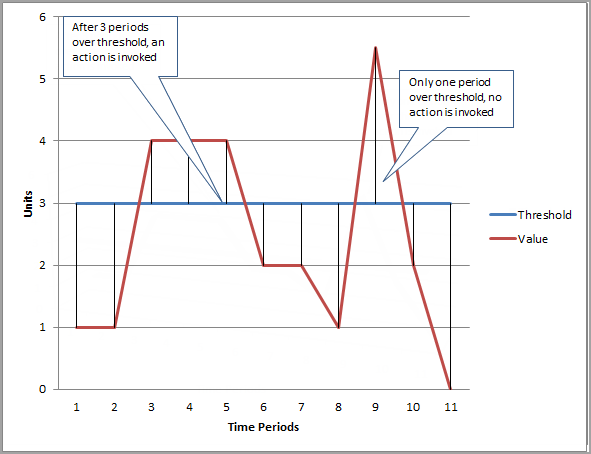
1. one through fifth time periods
2. third through fifth time periods
3. two through sixth time periods
4. third through sixth time periods
Question : While practicing on HadoopExam As a learner you have launched an EC Windows instance from an instance store backed AMI.
Now you wants to convert the AMI to an EBS backed AMI. How can you convert it?

1. Learner has to attach an EBS volume to the instance and unbundle all the AMI bundled data inside the EBS
2. A Windows based instance store backed AMI cannot be converted to an EBS backed AMI
3. It is not possible to convert an instance store backed AMI to an EBS backed AMI
4. Learner has to attach an EBS volume and use the copy command to copy all the ephermal content to the EBS Volume
Question : Ramesh has created a VPC with public and private subnets using the VPC Wizard. The VPC has CIDR
20.0.0.0/16. The private subnet uses CIDR 20.0.0.0/24. Which of the below mentioned entries are required in the main route table to allow the
instances in VPC to communicate with each other?

1. Destination : 20.0.0.0/24 and Target : VPC
2. Destination : 20.0.0.0/16 and Target : ALL
3. Destination : 20.0.0.0/0 and Target : ALL
4. Destination : 20.0.0.0/16 and Target : Local
Question : A sysadmin has created the below mentioned policy on an S bucket named hadoopexam. The bucket has both AWS.jpg and index.html objects.
What does this policy define?
"Statement": [{
"Sid": "Stmt11111111111111",
"Effect": "Allow",
"Principal": { "AWS": "*"},
"Action": [ "s3:GetObjectAcl", "s3:ListBucket", "s3:GetObject"],
"Resource": [ "arn:aws:s3:::hadoopexam/*.jpg]
}]

1. It will make all the objects as well as the bucket public
2. It will throw an error for the wrong action and does not allow to save the policy
3. It will make the AWS.jpg object as public
4. It will make the AWS.jpg as well as the hadoopexam bucket as public
Question : A user has launched an EC instance and deployed a production application in it.
The user wants to prohibit any mistakes from the production team to avoid accidental termination. How can the user achieve this?

1. The user can the set DisableApiTermination attribute to avoid accidental termination
2. It is not possible to avoid accidental termination
3. The user can set the Deletion termination flag to avoid accidental termination
4. The user can set the InstanceInitiatedShutdownBehavior flag to avoid accidental termination
Question : When an instance terminates, the data on any instance store volumes associated with that instance is _________

1. Will not be deleted
2. remain for 48 Hrs
3. Will be deleted
4. remain for 24 Hrs