Microsoft Certified: Azure Solutions Architect Expert Certification Questions and Answer (Dumps and Practice Questions)
Question : You work for a company named ABC.com. The company has a single Active Directory Domain Services (AD DS) domain and an Azure Tenant.
Your role as Systems Administrator includes the management of the Azure Active Directory (Azure AD). A server named TK-DirSync1 is configured as a DirSync server.
You need to create a new user in Azure AD. You create the user account in the on-premise Active Directory. You now need to replicate the user information to Azure AD.
Which two of the following actions could you take to force DirSync synchronization?
A. Use Active Directory Sites and Services to force replication of the Global Catalog on a domain controller.
B. Restart the NetLogon service on a domain controller.
C. Run the Microsoft Online Services Directory Synchronization Configuration Wizard and select the Synchronize directories now option.
D. Restart TK-DirSync1.
E. Run the Start-OnlineCoexistenceSync PowerShell cmdlet.

1. A,B
2. B,C
3. C,D
4. C,E
Correct Answer : 4
Explanation: Start-OnlineCoexistenceSync is the cmdlet used to perform an on-demand synchronization
With the latest version of the DirSync tool, the method for how you perform a manual synchronization has changed.
So up until the latest version of the DirSync tool (at the time of this writing version 6862.0000), in order to force a sync, we first had launch a Windows Powershell 2.0 console on
the respective server and then navigate to "C:\Program Files\Microsoft Online Directory Sync" or "C:\Program Files\Windows Azure Directory Sync" folder (depending on version in use)
and from here run the "DirSyncConfigshell.psc1" script followed by running the actual "Start-OnlineCoexistenceSync" cmdlet that initiates the sync itself.
With version 6862.0000, we still use the "Start-OnlineCoexistenceSync" cmdlet to initiate the actual sync. However, in order to run this cmdlet, instead of executing the
"DirSyncConfigshell.psc1" script,
To force a synchronization DirSync version (1.0.6862.0000)
1. Run PowerShell console as Administrator
2. Change folder to C:\Program Files\Windows Azure Active Directory Sync\
3. Type Import-Module DirSync
4. Run Start-OnlineCoexistenceSync
Question : You work for a company named ABC.com. Your role as Cloud Administrator includes the management of the company's Microsoft Azure subscription.
The company has a Development department. Developers have created a new corporate website. Part of the website will be secured using SSL.
You plan to host the website on Azure. You need to determine which Azure web tier plan to host the website. The web tier plan must meet the following requirements:
.The website will use custom a domain.
.The website will require 8 GB of storage.
.The websites must have custom domain SSL support.
.The website must support Auto-Scaling in times of high usage.
.Staged publishing must be supported
.Costs must be minimized.
Which web tier plan should you use?

1. Standard
2. Basic
3. Free
4. Shared
Correct Answer : 1
Explanation: Standard Tier
Designed for production web apps. You can host unlimited websites/domains using the Standard tier. Pricing is based on the size and number of VM instances you run. Built-in network
load balancing support automatically distributes traffic across the VM instances. Standard tier includes built-in autoscale support that can automatically adjust the number of VM
instances running to match your traffic needs. It also includes built-in backup support.
Question : You work as a network administrator at ABC.com. The corporate network consists of physical and virtual servers located in a datacenter and virtual servers hosted on
Microsoft Azure.
The company has servers that run Windows Server 2008, Windows Server 2008 R2 and Windows Server 2012. A server named TK-App1 runs Windows Server 2008 R2 SP1 and Microsoft .NET 3.5
Framework. TK-App1 hosts a custom application named ProductionApp. All users in the Production department use ProductionApp. You want to run ProductionApp as a cloud service on
Microsoft Azure. The server operating system and .NET framework version that ProductionApp runs under cannot be changed. Which guest OS family version should you select for the Azure
Cloud Services instance?

1. Family 1
2. Family 2
3. Family 3
4. Family 4
Correct Answer : 2
Explanation: What are Guest OS Families in Azure?
A. Azure has a number of Guest OS Family versions (at time of writing, 1 through 4).
1 - Windows 2008
2 - Windows 2008 R2
3 - Windows 2012
4 - Windows 2012 R2
As time progresses, different Guest OS Families are retired from support in Azure. For example, at this time, Guest OS Family 1 (Windows 2008) has been retired from support as
documented at https://msdn.microsoft.com/en-us/subscriptions/dn750850.
Related Questions
Question : Which Azure PowerShell cmdlet should you use to change the size of a virtual machine?

1. Set-AzureVMSize
2. Set-AzureService
3. New-AzureVMConfig
4. The virtual machine size can only be changed through the management portal.
Question : You work for a company named ABC.com. Your role as Cloud Administrator includes the
management of the company's public and private cloud infrastructure.
The company has a Windows Azure subscription. Two virtual machines (VMs) hosted on
Windows Azure run a custom application named CorpApp1.
Users access the CorpApp1 application by connecting to a VM named TK-FrontEnd1. TKFrontEnd1
connects to a database on the second VM named TK-BackEnd1.
The two VMs are located in a subnet named TK-AppsNet1 which is part of an Azure virtual
network named TK-AzNet1.
You notice increased traffic between TK- FrontEnd1 and TK- BackEnd1. You are concerned that
the amount of network traffic could affect other VMs on TK-AppsNet1. You want to move the two
VMs to a separate subnet.
You need to minimize the time that CorpApp1 is offline.
Which of the following would be the best solution?
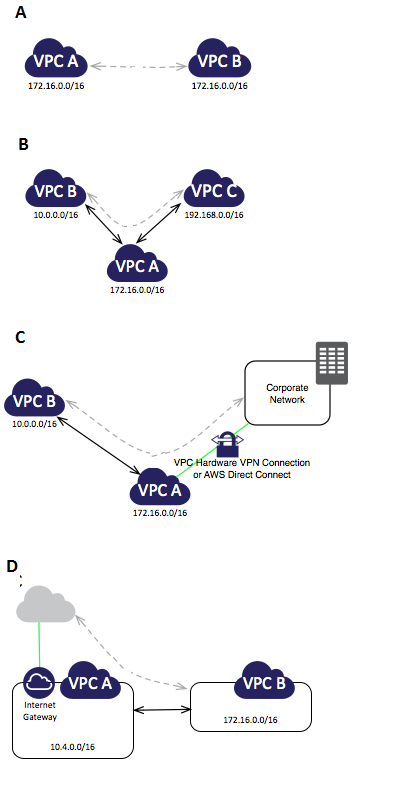
1. Move the VMs to an on-premise network by using a site-to-site VPN.
2. Divide the TK-AppsNet1 subnet into two subnets.
3. Move the VMs to a new subnet in the TK-AzNet1 virtual network.
4. Move the VMs to a new Azure virtual network.
Question : You work as a network administrator at ABC.com. The company has offices in New York, Atlanta and Boston. Each office has a data center. All three offices are
connected by a Multi-Protocol Label Switching (MPLS) network. The company has a Microsoft Azure subscription.
You want to create a connection between Azure and the three offices by connecting Azure to your MPLS network. Which type of network connectivity should you configure?

1. Multi-site
2. Site-to-site
3. Peer-to-site
4.
5. VNet-to-VNet
Question : You work for a company named ABC.com. Your role as Cloud Administrator includes the management of the company's public and private cloud infrastructure.
The company has virtual machines running in a Windows Azure subscription. The VMs are in a virtual network named TK-VirNet1.
The company has several Customer Service Managers who often work away from the office at customer sites, at public locations such as coffee shops or from home.
You need to enable the Customer Service Managers to access the Azure virtual network when they are working remotely.
You plan to enable P2S (Point-to-Site) connectivity on TK-VirNet1 to enable the Customer Service Managers to access the virtual network.
Which of the following actions is required when configuring P2S (Point-to-Site) connectivity?

1. An additional virtual network is required.
2. A gateway subnet is required.
3. A VPN subnet is required.
4. A Windows server running Routing and Remote Access is required.
Question : You work for a company named ABC.com. Your role as Cloud Administrator includes the management of the company's Microsoft Azure subscription.
The company has a Development department. Developers have created 10 websites. You plan to host the websites on Azure.
You need to determine which Azure web tier plan to host the websites. The web tier plan must
meet the following requirements:
.The websites will use custom domains.
.The websites each require 10 GB of storage.
.The websites must each run in dedicated compute instances.
.Load balancing between instances must be included.
.Minimize costs.
Which web tier plan should you use?
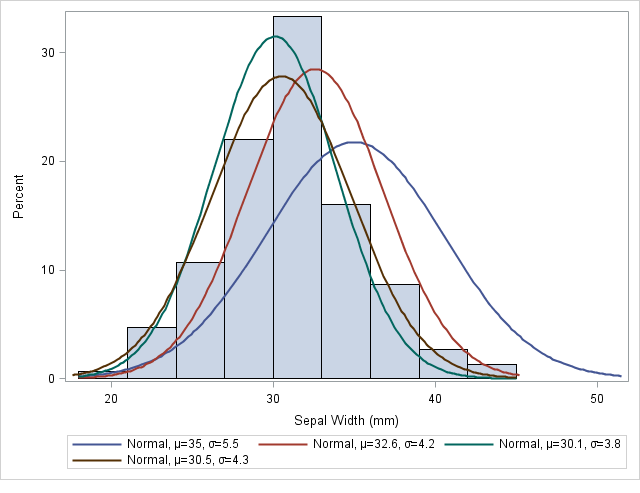
1. Standard
2. Basic
3. Free
4. Shared
Question : You work for a company named ABC.com. Your role as Cloud Administrator includes the management of the company's Microsoft Azure subscription.
The company has a website hosted in Microsoft Azure Websites. The website is named CorpSite and is accessed using the URL corp.ABC.com.
CorpSite is running in a standard hosting plan. Company developers have released some updated functionality for the corp.ABC.com website.
You need to deploy and test the changes to the website. You need to be able to deploy the changes, test the changes and roll back the changes if required while minimizing
downtime of the corp.ABC.com website.
Which of the following actions should you perform before deploying the changes?
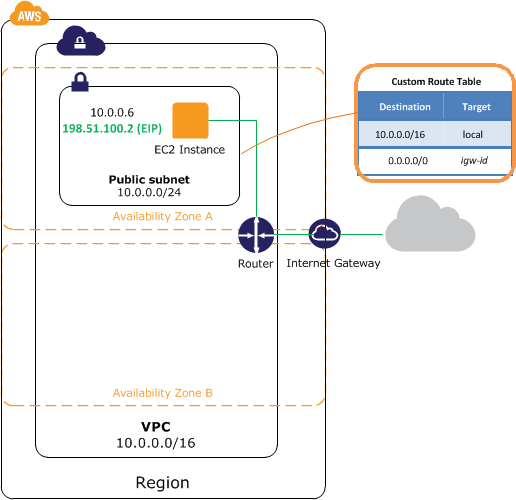
1. Change the name of the website to Staging.
2. Create a deployment slot named Staging and select the clone configuration option.
3. Add monitoring metrics on the Monitoring tab of the website.
4. Create a new website named Staging.