Microsoft Certified: Azure Solutions Architect Expert Certification Questions and Answer (Dumps and Practice Questions)
Question : You administer a Microsoft Azure SQL Database data base in the US Central region named contosodb. Contosodb runs on a Standard tier within the SI performance level.
You have multiple business-critical applications that use contosodb. You need to ensure that you can bring contosodb back online in the event of a natural
disaster in the US Central region. You want to achieve this goal with the least amount of downtime.
Which two actions should you perform? Each correct answer presents part of the solution.
A. Upgrade to S2 performance level.
B. Use active geo-replication.
C. Use automated Export.
D. Upgrade to Premium tier.
E. Use point in time restore.
F. Downgrade to Basic tier.

1. A,B
2. B,D
3. Access Mostly Uused Products by 50000+ Subscribers
4. A,F
Correct Answer : Get Lastest Questions and Answer :
Explanation: http://msdn.microsoft.com/en-us/data/dn741337
Question : You manage two datacenters in different geographic regions and one branch office. You plan to implement a geo-redundant backup solution. You need to ensure that each
datacenter is a cold site for the other. You create a recovery vault. What should you do next?

1. Install the provider.
2. Upload a certificate to the vault.
3. Access Mostly Uused Products by 50000+ Subscribers
4. Set all virtual machines to DHCP.
5. Prepare System Center Virtual Machine Manager (SCVMM) servers.
Correct Answer : Get Lastest Questions and Answer :
Question : You manage a collection of large video files that is stored in an Azure Storage account. A user wants access to one of your video files within the next seven days.
You need to allow the user access only to the video file, and then revoke access once the user no longer needs it.
What should you do?

1. Give the user the secondary key for the storage account. Once the user is done with the file, regenerate the secondary key.
2. Create an Ad-Hoc Shared Access Signature for the Blob resource. Set the Shared Access Signature to expire in seven days.
3. Access Mostly Uused Products by 50000+ Subscribers
4. Create an access policy on the blob. Give the external user access by using the policy. Once the user is done with the file, delete the policy.
Correct Answer : Get Lastest Questions and Answer :
Explanation: The stored access policy allows manual revocation of the SAS, while the SAS controls access to the specific blob and can be set to expire in 7 days.
https://azure.microsoft.com/en-us/documentation/articles/storage-dotnet-shared-access-signature-part-1/
Related Questions
Question : Your role of Systems Administrator at ABC.com includes the management of the company's private and public clouds. The private clouds are hosted in a data center at the
company's headquarters. A physical server named TK-SQL1 runs Windows Server 2012 and SQL Server 2012. TK-SQL1 is hosted in the datacenter.
You have an application that runs in Azure Cloud Services. The cloud service consists of two A1 virtual machine instances.
The application copies data to a SQL Server database hosted on TK-SQL1. Users complain that the application runs slowly when it is copying data to TK-SQL1. You want to reduce the
time it takes the application to copy data to TK-SQL1. Which of the following actions should you perform?

1. Allocate additional processors to the virtual machines.
2. Deploy the application as two A3 instances.
3. Deploy the application as two A0 instances.
4. Deploy a third A1 instance of the application.
Question : You work as a network administrator at ABC.com. The corporate network consists of physical and virtual servers located in a datacenter and a public cloud hosted on
Microsoft Azure.The company has a Development department. Users in the Development department develop custom applications that are used within the company. One custom application is
named CorpApp1. The application is hosted in Azure Cloud Services. The developers release an updated version of CorpApp1. You need to deploy the updated version of CorpApp1 to Azure
cloud services for a period of time to allow for testing. During testing, the current version of CorpApp1 must remain online. After testing, the new version must replace the current
version as the live version with the minimum amount of downtime. When the new version is live, the old version must remain available for a period of time to be redeployed in the
event of problems with the new version. The solution must minimize costs, administrative effort and application downtime. Which of the following actions should you perform? (Choose
all that apply)
A. Deploy the new application to a new cloud service.
B. Deploy the new application to the production area.
C. Deploy the new application to the staging area.
D. Move the old version of the application to a new cloud service.
E. Perform a Virtual IP swap.

1. A,B
2. B,C
3. C,D
4. D,E
5. C,E
Question : You work as a network administrator at ABC.com. The corporate network consists of physical and virtual servers located in a datacenter and applications running in
Microsoft Azure Cloud Services.
One new cloud services application has an HTTPS endpoint to provide encrypted access for users.
You need to provide an x.509 certificate to be used by the application for SSL access. How can you ensure that the certificate can be accessed by the application?

1. Redeploy the application package to include the certificate.
2. Upload the certificate to the staging area.
3. Use the management portal to upload the certificate.
4. Use the management portal to upload the public key of the certificate.
Question : You work for a company named ABC.com. Your role as Cloud Administrator includes the management of the company's public and private cloud infrastructure.
You have applications and virtual machines hosted on Windows Azure.
An application hosted in Azure Cloud Services provides a web-based portal that is used by all company employees and selected customers.
Two instances of a virtual machine (VM) running in Windows Azure perform back-end functionality for the portal application.
The portal application sometimes fails due to cloud services outages.
You want to ensure that the virtual machines (VMs) are deployed to separate fault domains to ensure that the portal application remains available during network failures, local disk
hardware failures, or any planned downtime.
Which of the following actions will ensure that the VMs are in separate fault domains?

1. Adding the VMs to an Availability Set.
2. Adding the VMs to separate Availability Sets.
3. Adding the VMs to an Affinity Group.
4. Adding the VMs to separate Affinity Groups.
You should ALWAYS specify an availability set when creating more than one virtual machine for the same purpose.
Examples:
Two or more web servers
Two or more SQL servers
Two or more AD servers
you get the idea
Specifying an availability set in these situations gives you multiple advantages.
Highly Available Hardware
Putting two or more VMs in availability sets guarantees that your VMs are spread across multiple racks in the Windows Azure Data Centers. This means redundant power supply, switches
and servers.
Rolling Host Updates
Grouping VMs in availability sets also gives the Windows Azure Fabric Controller the information it needs to intelligently update the host OSs that your guest VMs are running on.
Without availability sets the FC would have no idea that two machines were serving the same purpose and could reasonable take them both down for host OS updates.
99.95% SLA
If you wish to have the 99.95% SLA guaranteed by Windows Azure for uptime using availability sets is the way to achieve it.
Question : You work for a company named ABC.com. Your role as Cloud Administrator includes the management of the company's public and private cloud infrastructure.
You have applications and virtual machines hosted on Windows Azure.
All company employees use an application named CorpApp. The CorpApp application runs as a Windows Azure Cloud Service. Two instances of a virtual machine (VM) running in Windows
Azure perform back-end functionality for the CorpApp application. The VMs access large amounts of data that is stored in a Windows Azure Storage Account.
You want to optimize the performance of the CorpApp application by locating the cloud service and VMs in a data center as close to the storage services as possible.
Which of the following actions should you perform?

1. You should add the services to the same availability group.
2. You should add the services to the same affinity group.
3. You should add the services to the same IP address subnet..
4. You should add the services to the same virtual network.
Question : You work for a company named ABC.com. Your role as Cloud Administrator includes the management of the company's public and private cloud infrastructure.
You have applications and virtual machines hosted on Windows Azure. An application named CorpApp runs in a virtual machine named CorpAppVM1 which is part of a
Windows Azure cloud service named TK-AppService1. You need to increase the disk storage capacity of CorpAppVM1 by creating a new virtual hard disk
(VHD) and adding it to the VM. The new VHD must be 256GB in size and be named AppDataDisk2.
Which of the following PowerShell scripts should you run?
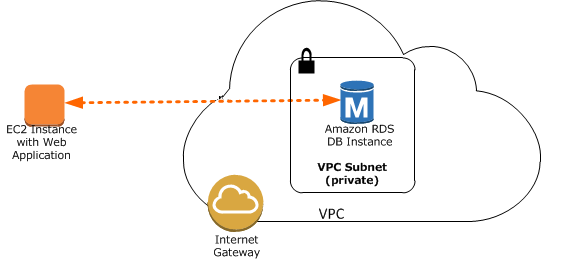
1. Update-AzureVM -Name " CorpAppVM1" | Add-AzureDisk -DiskName "AppDataDisk2" -DiskSize 256 -LUN 1
2. Get-AzureVM -ServiceName " TK-AppService1" -Name " CorpAppVM1" | Add-AzureDataDisk -CreateNew ` -DiskSizeInGB 256 -DiskLabel "AppDataDisk2" -LUN 1 | Update-AzureVM
3. Add-AzureVHD -CreateNew ` -DiskSizeInGB 256 -DiskLabel "AppDataDisk2" -LUN 1 | Get-AzureVM -ServiceName " TK-AppService1" -Name " CorpAppVM1 " | Update-AzureVM
4. Set-AzureVM -Name " CorpAppVM1" | Add-AzureDisk -Size 256 -DiskName "AppDataDisk2"
Question : You work for a company named ABC.com. Your role as Cloud Administrator includes the management of the company's public and private cloud infrastructure.
You have a Windows Azure cloud service named TK-CLSrv1. You are configuring a virtual machine (VM) named AppVM1 in the TK-CLSrv1 cloud service. AppVM1 will host a custom application.
An on premise server named TK-HV01 runs Windows Server Hyper-V. TK-HV01 hosts a virtual machine (VM) named AppVMData. An application running on AppVMData needs to send data to
AppVM1 using TCP port 8080. Which of the following actions should you perform?

1. You should configure port forwarding on the corporate firewall.
2. You should add an endpoint to AppVM1.
3. You should add a static route to AppVM1.
4. You should configure Network Address Translation (NAT) on the corporate firewall.