Salesforce Developer Certifications Questions and Answers (Dumps and Practice Questions)
Question : Which of the standard fields of a custom object can be modified/specified during data load using Apex Data Loader?

1. Name
2. Owner
3. Access Mostly Uused Products by 50000+ Subscribers
4. Only 1,2 are correct
5. All 1,2,3 and are correct
Correct Answer : Get Lastest Questions and Answer :
Explanation: Each custom object has a name field that should be included in your import file. In addition, if your custom object has a master-detail relationship with another kind of record, then you must provide the name, Salesforce ID, or external ID of the master record. If the wizard does not find a match for the master record, that custom object record will not be imported. Also, if your administrator has defined universally required custom fields for the custom object, those fields should be included in your import file Name and owner standard fields of a custom object can be modified/specified during data load using Apex Data Loader.
Question : What is order of evaluation for record viewing?
1. At profile level Read All or Modify All
2. Owner of record
3. Access Mostly Uused Products by 50000+ Subscribers
4. Role hierarchy
5. Sharing rules

1. 1,2,3,4,5
2. 2,4,5,1,3
3. Access Mostly Uused Products by 50000+ Subscribers
4. 3,4,5,1,2
5. 2,3,4,5,1
Correct Answer : Get Lastest Questions and Answer :
Explanation: At profile level Read All or Modify All, Owner of record, Organization Wide Default, Role hierarchy, Sharing rules
A profile is a collection of settings and permissions that defines how users with particular profile access records, how they see their data, and what they can do within the application. For Salesforce CRM Group and Professional Editions, you can use the standard Salesforce CRMprofiles but you can't create custom profiles. Even so, it's important to understand profiles and how they work together with the organization-wide defaults and the role hierarchy. The most important profiles include:
" System Administrator -Can configure and customize the application
" Standard User -Can run reports and create and edit records
" Read Only -Can run and export reports and view-but not edit-recordsWhen you add users as you prepare to go live, you will assign one of theseprofiles to each user.
Each standard or custom profile belongs to exactly one user license type. In Contact Manager, Group, and Professional Edition organizations, you can assign standard profiles to your users, but you can't view or edit the standard profiles or create custom profiles. In Enterprise, Unlimited, Performance, and Developer Edition organizations, you can use standard profiles, or create, edit, and delete custom profiles. For standard profiles, only certain settings can be changed.
Record-level access (called "Sharing" in Salesforce) determines which records a user can see for a particular object, using the following
tools:
o Organization-wide defaults
o Role hierarchy
Territory hierarchy
o Sharing rules
o Teams
o Manual sharing
o Programmatic sharing
Rather than applying every sharing rule, traversing all hierarchies, and analyzing record access inheritance in real time, Salesforce calculates
record access data only when configuration changes occur. The calculated results persist in a way that facilitates rapid scanning and
minimizes the number of database table joins necessary to determine record access at run time.
Question : Select correct statement which applies to a contact role ?

1. A contact role defines the part that a contact or person account plays in a specific
account, case, contract, or opportunity. For example, Tom Jones might be the Decision Maker for
the opportunity, and Mary Smith might be the Evaluator.
2. You can assign a contact role to any
contact or person account that affects your account, case, contract, or opportunity. Contacts
3. Access Mostly Uused Products by 50000+ Subscribers
opportunities.
4. 1,2
5. 1,2 and 3
Correct Answer : Get Lastest Questions and Answer :
A contact role defines the part that a contact or person account plays in a specific account, case, contract, or opportunity. For example, Tom Jones might be the Decision Maker for the opportunity, and Mary Smith might be the Evaluator. You can assign a contact role to any contact or person account that affects your account, case, contract, or opportunity. Contacts and person accounts can have different contact roles on various accounts, cases, contracts, or opportunities.
A contact role defines the part that a contact or person account plays in a specific account, case, contract, or opportunity. For example, Tom Jones might be the Decision Maker for the opportunity, and Mary Smith might be the Evaluator. You can assign a contact role to any contact or person account that affects your account, case, contract, or opportunity. Contacts and person accounts can have different contact roles on various accounts, cases, contracts, or opportunities.
The Contact Roles related list of an account, case, contract, or opportunity displays the roles that each contact or person account plays in that record. On person account detail pages, the Opportunity Contact Roles related list displays the opportunities on which the person account is listed in the Account Name field of the opportunity.
Related Questions
Question : Automatic case escalation can be disabled.

1. True
2. False
Question : Escalation Rules and Auto-Response Rules are available only for cases.

1. True
2. False
Question : Conflict Resolution tool is available in ?

1. Connect Online
2. Connect Offline
3. Access Mostly Uused Products by 50000+ Subscribers
4. Connect Never
Question : Quotes can be created from

1. Quotes tab
2. From Quotes related list on an opportunity
3. Access Mostly Uused Products by 50000+ Subscribers
Question : OWD of child is always determined by OWD of parent.

1. True
2. False
Question : In the initial sync of a quote with an opportunity

1. Quote line items will replace opportunity products
2. Opportunity products will replace Quote line items
Ans: 1
Question : When upserting record using Apex Data Loader and using the record id for matching the record, if
the value for the record id field is not provided in the csv file or while mapping fields from the csv
file to the Salesforce object fields, then

1. The upsert fails
2. New record gets created in Salesforce
Ans : 2
Exp :
Question : When upserting record using Apex Data Loader and using the external id for matching the record,
if the value for the external id field is not provided in the csv file or while mapping fields from the
csv file to the Salesforce object fields, then

1. The upsert fails
2. New record gets created in Salesforce.
Ans : 1
Exp :
Question : When upserting record using Apex Data Loader for an object that has an external id field, if the
value for this external id field is not provided in the csv file or while mapping fields from the csv file
to the Salesforce object fields, then the upsert will always fail as the external id is a required field.
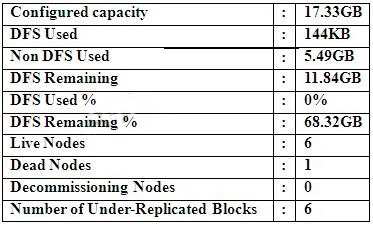
1. True
2. False
Ans : 1
Exp :
Question : External id can be used for matching record during which of these operations using the Apex Data
Loader

1. upsert
2. update
3. Access Mostly Uused Products by 50000+ Subscribers
Ans : 1
Exp :
Question : If OWD is private for a custom object Position, then a user can view only those Position records
which are owned by him if no one down the role hierarchy below him has created any Position
record and t here is no sharing rule on Position object.

1. Always true
2. Not always true
Ans : 2
Exp :
Question : Checking Grant Access Using Hierarchies gives what type of access to records owned by
subordinates?

1. Read, Edit
2. Read, Edit, Delete
3. Access Mostly Uused Products by 50000+ Subscribers
Ans : 3
Exp : Controlling Access Using Hierarchies
Determine whether users have access to records they dont own, including records to which they don t have sharing access, but someone below them in the hierarchy does. Available in: Professional, Enterprise, Performance, Unlimited, Developer, and Database.com Editions
Territories are not available in Database.com
User Permissions Needed : To set default sharing access and change the Grant Access Using Hierarchies option: Manage Sharing
Beyond setting the organization-wide sharing defaults for each object, you can specify whether users have access to the data owned by or shared with their subordinates in the hierarchy. For example, the role hierarchy automatically grants record access to users above the record owner in the hierarchy. By default, the Grant Access Using Hierarchies option is enabled for all objects, and it can only be changed for custom objects.
To control sharing access using hierarchies for any custom object, click Security Controls | Sharing Settings and Edit in the Organization Wide Defaults section. Deselect Grant Access Using Hierarchies if you want to prevent users from gaining automatic access to data owned by or shared with their subordinates in the hierarchies.
Implementation Notes : Regardless of your organizations sharing settings, users can gain access to records they do not own through other means such as user permissions like View All Data, sharing rules, or manual sharing of individual records.
The Grant Access Using Hierarchies option is always selected on standard objects and is not editable.
If you disable the Grant Access Using Hierarchies option, sharing with a role or territory and subordinates only shares with the users directly associated with the role or territory selected. Users in roles or territories above them in the hierarchies will not gain access.
If your organization disables the Grant Access Using Hierarchies option, activities associated with a custom object are still visible to users above the activity s assignee in the role hierarchy.
If a master-detail relationship is broken by deleting the relationship, the former detail custom objects default setting is automatically reverted to Public Read/Write and Grant Access Using Hierarchies is selected by default.
The Grant Access Using Hierarchies option affects which users gain access to data when something is shared with public groups, personal groups, queues, roles, or territories. For example, the View All Users option displays group members and people above them in the hierarchies when a record is shared with them using a sharing rule or manual sharing and the Grant Access Using Hierarchies option is selected. When the Grant Access Using Hierarchies option is not selected, some users in these groups no longer have access. The following list covers the access reasons that depend on the Grant Access Using Hierarchies option.
These reasons always gain access:
Group Member,Queue Member,Role Member,Member of Subordinate Role,Territory Member,Member of Subordinate Territory,These reasons only gain access when using hierarchies: Manager of Group Member,Manager of Queue Member,Manager of Role,Manager of Territory,User Role Manager of Territory,Best Practices
When you deselect Grant Access Using Hierarchies, notify users of the changes in report results that they can expect due to losing visibility of their subordinates data. For example, selecting My teams... in the View drop-down list returns records owned by the user; it will not include records owned by their subordinates. To be included in this type of report view, records from subordinates must be explicitly shared with that user by some other means such as a sharing rule or a manual share. So, if no records are shared with you manually, the My... and My teams... options in the View drop-down list return the same results. However, choosing the Activities with... any custom object report type when creating a custom report returns activities assigned to you as well as your subordinates in the role hierarchy.
Question : OWD of Position object is public read/write. A sharing rule is created to share Position records
owned by Role A with Role B with read only access. For users of Role B, the Position records will
be

1. read/write
2. read-only
3. Access Mostly Uused Products by 50000+ Subscribers
Ans : 1
Question : User B has created an Associate record. At the profile level, the profile Custom-Recruiter of User
A has only Read, Create access for Associate. OWD of Associate is Public Read/Write. What
access will User A have for the record created by User B?

1. Read and Edit because OWD can make record access lesser restrictive, Public Read/Write is
lesser restrictive than read-only
2. Only Read
Ans : 2
Question : User B has created an Associate record. At the profile level, the profile Custom-Recruiter of User
A has Read, Edit access for Associate. OWD of Associate is Public Read/Write. What access will
User A have for the record created by User B?

1. Read and Edit because OWD can make record access lesser restrictive
2. Only Read
Ans : 1
Question : User B has created a Associate record. At the profile level, the profile Custom-Recruiter of User A
has only Read, Edit access for Associate. Role of user B is Channel Sales Team. User A belongs
to the public group All Interviewers. OWD of Associate is Private. A sharing rule has been
created to share Associate records owned by the role Channel Sales Team with the public group
All Interviewers wit h Read/Write access. What access will User A have for the record control?

1. Read
2. Read and Edit
3. Access Mostly Uused Products by 50000+ Subscribers
Ans : 2
Exp : Read and Edit because the sharing rule can make record access lesser restrictive. Thus
the statement OWD or sharing rule can make access level lesser restrictive but not more
restrictive is valid only if the user has Edit permission at the profile level for that object.
Edit permission at profile level means that the user can edit records created by him of that object.
Question : For the Clone button to appear on a record page, what permission should be available at the
profile level for that object in the profile to which the user belongs?

1. Create
2. Edit
3. Access Mostly Uused Products by 50000+ Subscribers
4. Write